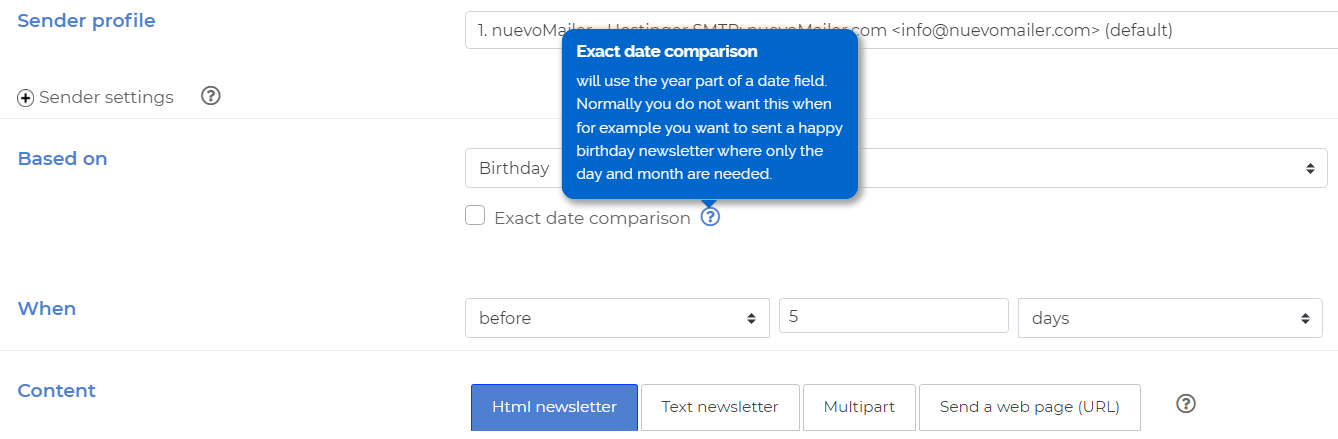By definition and as the name implies autoresponders come as a response after an event has occurred. Such an event is for example sign-up to a list.
With nuevoMailer you can also create autoresponders that are based on custom subscriber fields of type date and fire before the given date.
The most typical example is Birthdays & Weddings. But it can be any type of anniversary dates or other dates that are very specific to your business (order date, visit date, expiration date and similar).
Here is how it's done:
Exact day comparison: how to use
- For anniversaries you should not check this box because you are only interested on the day and month of the event.
- Take the birthday example. You can create an autoresponder that sends a newsletter one week before: "Your birthday is coming - Make your plans now".
- Some examples where you should check this box are the following:
- Order dates, expiration dates, end of support dates, next-visit dates. For such cases you could create an autoresponder with a newsletter like "Your next [appointment] is on 5 days"
Final tip
If you plan to use this feature you should ideally combine it with external database import and synchronization. These articles explain how to import customers and order dates from WooCommerce and Prestashop but the concepts can be applied to any relational databases.
In this simple step-by-step guide you will see how easy it is to add a background image to your opt-in form.
Steps
- Create or find a background image that you like. The image dimensions should be more or less similar to your form's width and height. It is ok and it is better to be larger.
- Upload the image in your assets folder. Tip: use the upload utility you have in your newsletter Html editor:
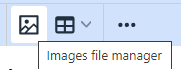
- Create and save an opt-in form or open an existing one. Go to your opt-in forms page and click this icon:
- Scroll down to this part of the code and add the highlighted code that you see here:
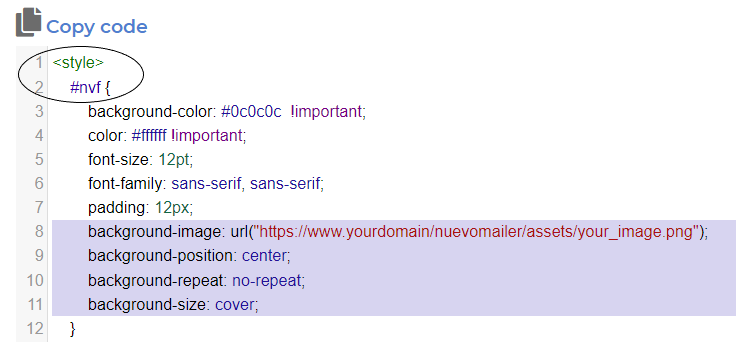
- Adjust the image URL to match your nuevoMailer installation URL and directory. Here are the lines to copy-paste:
background-image: url("https://www.yourdomain/nuevomailer/assets/your_image.png");
background-position: center;
background-repeat: no-repeat;
background-size: cover; - Click the "Update" green button at the bottom of the pop-up window to save your changes.
- Click this icon to view the form:
- Depending on the colors you used you may need to edit your form and choose different colors for your labels, input boxes and other form contents. When you edit a form, custom changes in the code are lost. So open again the pop-up to add the code for the background image.
- For the URL of the background-image and assuming your image is located in the assets folder, you may also use a relative path like this:
background-image: url("../assets/your_image.png");
- Send-Time optimization: using the multi-threaded sending plugin you can send your newsletter at the time when a subscriber is most likely to open or click.
- OpenAI ChatGPT integration. You will need an api key from OpenAI. They have pay-as-you-go plans. You can buy credit for as low as $5 and you will have ChatGPT inside your admin panel.
- Conditional content blocks builder. Makes it easier to build, edit and save blocks.
- Autoresponder improvements and new options. E.g. an AR based on X days-after is always sent at the exact hour you set it on the Xth day.
- Advanced search enhanced with new options and features.
- Read about the new features here.
- See the new demo.