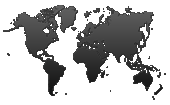
Email list management is probably one of the most important activities in email marketing.
It's objective is to consolidate various email lists from different sources (customers, visitors, leads, contacts) and organize them into actionable mailing lists according your marketing and communication needs.
Email list management is a core feature of nuevoMailer providing you all the tools you need to build, grow and manage your mailing lists.
Create as many mailing lists as you need. The same subscriber can belong to one or more lists.
A campaign can include several lists (and exclude several lists).
You have several utilities to import, remove, copy subscribers between lists, merge lists, isolate, segment and clean.
You have simple and advanced search for subscribers.
Mailing lists can be set as public or hidden. Hidden lists do not appear in the Subscriber portal.
The Subscriber portal is a one-page mini website where subscribers can log in, update their profile and select the lists they want to subscribe.
nuevoMailer is a server-based, self-hosted email list management software that runs on your own server (Linux, Windows etc) and built on PHP/mySQL. Here are some key features regarding mailing list management in email marketing.
Also called "black list" or "do-not-email list". If you have an email list which you want to exclude from all campaigns and ensure that you will never even accidentally send to it then this is the feature you should use. You mark subscribers as inactive. Although they exist in your system they will never be included in a campaign.
You can suppress both a batch of single emails as well as all emails from a particular domain.
You have a type of opt-out link that suppresses the subscriber (instead of removing him). This may be handy for legal reasons since the complete subscriber history is kept.
Except the email and some other auxiliary fields, all other subscriber fields are defined by you.
You can set them up as text boxes, check-boxes, drop down menus, radio buttons, date input with pop-up calendars.
This enables you to create rich and functional opt-in forms using the built-in form builder.
Thus you can collect and import your subscriber data exactly the way you want.
Choose the subscriber fields you want and set which of these should be required.
Include the mailing lists you want (with checkboxes) or embed them as hidden.
Include a captcha
Silently tag subscribers who use this form.
Style your form. Set label and input colors, font styles and sizes, background color and button. Each form can have a different style.
Include links to your (built-in) privacy page or the Subscriber portal.
You can save your forms and use different forms for different websites.You can see the total number of sign-ups for each form.
Each form can use its own sender profile with its own settings.
You can edit and make changes to a form. Add/remove fields. Such changes are reflected automatically in the pages where the form is embedded.
You can embed your forms in any website using an iframe or by copying-pasting some html code. Each form has a unique URL. So even if you don't want to integrate the form in a web page you can simply provide a link to it (example).
The form shows validation errors inline thus avoiding unnecessary page reloads or redirects.
You can start a series of autoresponder emails after one subscribes. These series can be unique to a opt-in form - list combination.
Which means that you can set-up different autoresponders for different lists or websites (where you may have opt-in forms).
We have paid special attention to form security by providing code and tips to prevent form spamming.
Learn more about working with forms in the User's guide.
Also called confirmed opt-in.
Double opt-in is a legal requirement in several countries.
Verification at list level: a subscriber may have confirmed for one list but not for another.
To comply with anti-spam laws, the time and IP are recorded when a subscriber opts-in and confirms his subscription.
You have several utilities to manage unverified subscribers, send confirmation reminders, automate re-confirmation campaigns and more.
You will find one of the most advanced CSV import utilities.
Import your email lists with field mapping.
Save these maps so you don't have to enter all information again the next time.
Import from external databases such as MySQL, MariaDB and SQL Server. You can save these connections for frequent imports. You can set-up a cron job to periodically synchronize your mailing lists with these external data sources.
Import a batch of emails via copy-paste.
When importing you have opt-out filters so you don't accidentally import again subscribers who have opted-out in the past.
Use the nuevoMailer API: with the API you can add subscribers directly from other websites or external processes.
Opt-in by email: for each list you can set a mailbox. Your subscriber sends an email and he is added to this list. Learn more
Zapier: since v.8.7 nuevoMailer is on Zapier. Using Zapier you can send subscriber details from your own systems to your nuevoMailer installation.
Cleaning your mailing lists involves finding and removing dormant subscribers; those who never click or never open your email campaigns. You can do this with a special utility (see how) or with an advanced search.
Interesting read: Subscriber re-engagement - Reactivating dormant subscribers.
In addition using the bounce manager you should remove subscribers with soft or hard bounces or spam complaints. See benefits of processing bounced emails.
And if you use double opt-in you have utilities to find and remove subscribers who failed to confirm their subscription.
You have complete control of the subscriber experience with custom landing pages and greeting emails.
These pages and emails are defined at Sender profile level.
The "Welcome", "Goodbye", "Confirmation-required" pages and emails can be set-up by you the way you like. You can also set redirection URLs to send the subscriber to your own pages.
The "Welcome" and "Goodbye" emails can be switched on/off.
You have a built-in Privacy page that you may customize as you like. Or just enter your own URL to your existing page.
The html editor has a special button to insert these links. You have complete control of the wording of these links. You can also use images.
Define your own opt-out reasons. Optionally you can ask subscribers the reason for opting out and this is saved and you can see it in your administration panel.
Within the opt-out reasons comes the Snooze option. With this option the subscriber can simply suspend (pause) emails for a period instead of unsubscribing. Using the snooze option is a great way to retain subscribers. Learn more.
All opt-outs are saved in the opt-outs report in detail.
Opt-outs resulting from the use of the list-unsubscribe header are clearly indicated in your opt-outs report.
In addition when a subscriber voluntarily opts-in using a form in your website he is automatically removed from the opt-outs data.
When you import subscribers you can use opt-out filters to exclude those who opted-out in the past.
If you are migrating from other systems nuevoMailer also offers you the option to import subscribers into your opt-outs list.
