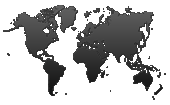
Besides being a versatile newsletter manager, nuevoMailer can be used for content building.
You can create content & landing pages and link between them.
You have a SEO-friendly and mobile-friendly Newsletter archive and a News log.
You can send a short version of a newsletter with links to other newsletters (web pages).
You can personalize not only the main body but also the subject, the preheader and the hyperlinks.
The html editor has a special menu button to insert subscriber merge-tags like [sub_name], [sub_email] etc.
You can use/merge any of your custom subscriber fields. In case there is no data for a subscriber you also have a fallback option.
You have a rich html editor specifically customized for designing and managing newsletters.
Furthermore nuevoMailer integrates with three popular drag-n-drop editors: Bee, Stripo and Unlayer.
The editors have some special menu options and utilities to insert opt-out links and smart links such as:
Social media sharing: Facebook & Twitter.
"Click here to read this in your browser"
"Forward to your friends" and many more.
Newsletter rating links which can also be used for simple voting/polling.
There are built-in pages for all these special links and features so using them becomes really easy.
You can send attachments with your newsletter. The editor has integrated file managers for images and attachments.
You may use image maps with click-able areas (links) in a newsletter.
Anchor links are not tracked allowing you to have a table of contents at the top of your newsletter.
Tracking of mailto: links is optional and you can turn it on/off in your settings.
You can have both Html and plain Text newsletters and when you create your campaigns you choose the newsletters you want to use.
Using the built-in templates manager you can import .htm and .html files or grab content from a remote URL and create a new newsletter. You can also create templates from any existing newsletter.
You have a public newsletter archive to display your newsletters. By flagging your newsletters as public or hidden you control which ones will appear in the archive.
Cloning (create exact copy) of a newsletter takes a single click.
A text version of an html newsletter is also created with a single click.
You have a separate editor for the plain text newsletters.
Also known as changelog, roadmap, news chart or news bulletin.
The idea is simple: You create content just like newsletters to appear in the news log. You also set a date, like a publishing date/time.
The news log entries will appear chronologically ordered according this date. Setting a future date is possible and this entry will not appear until this date in the log.
The news log comes as a sidebar widget that you can load at your website and as a standalone page.
With conditional content blocks you can differentiate parts of a newsletter based on subscribers' properties.
Such properties are data stored in subscriber fields and the subscriber tags.
In other words you can send different content to different subscribers within the same newsletter/campaign.
Learn more and see examples
You can embed RSS feeds in your newsletters. This is done simply by typing this inside a newsletter:
[rss]http://feed-url[/rss]
Your newsletters are saved automatically with a sound alert (which you can turn on/off).
This is another innovative feature of your self-hosted newsletter software.
Guarantee: you will never lose your changes when working with a newsletter!.
This means that images will display in the newsletter although the recipient has disabled automatic image downloading. See examples.
nuevoMailer is a powerful, self-hosted PHP newsletter system that is installed on your own server. Our newsletter software gives you total control of your newsletters and mailing lists. It can be used with any type of server and practically all hosting plans (Linux or Windows with PHP and MySQL/MariaDB). Technical requirements.
